ParentSquare
ParentSquare
On July 1, 2024, the Warrensburg Central School District will switch from using Apptegy/Thrillshare for communications to using ParentSquare—a simple and unified school-to-home communication platform—to reach and engage every parent, helping ensure all parents have the opportunity to actively participate in their children’s education. ParentSquare is now available for staff and parents to use on their computers or mobile devices.
You can learn how to set up your account, user tips, and more about the platform below
About ParentSquare
ParentSquare is relied upon by millions of educators and families in 48 states for unified, effective school communications. ParentSquare provides parent engagement tools that work from the district office to the individual classroom, supported by powerful metrics and reporting. ParentSquare's technology platform features extensive integrations with student information and other critical administrative systems, translation to more than 100 languages, and app, email, text, voice, and web portal access for equitable communication. ParentSquare (ParentSquare), founded in 2011, is based in Santa Barbara, CA.
Click here to watch the ParentSquare Overview for parents/guardians.
Community members who do not currently have a student enrolled in the district but wish to keep up with district updates may join the Community Group in ParentSquare.
Setting Up Your Account
Follow the steps below to set up your ParentSquare account.
-
As a parent/guardian, you would have received an invitation email or text to join ParentSquare. Open the invitation email or text and click the "Active your account" button or tap the link to activate your account.
-
Create a password for your ParentSquare account and click Register.
-
Click Confirm for your phone number and/or email. A verification code will be sent to the email or phone number.
-
Enter the verification code to confirm.
-
Confirm your child(ren) by clicking Confirm. Use "Not My Child" if a child listed is not associated with your account.
-
Select Yes, This is Me when you have confirmed your contact information and child(ren) associated with your account.
-
Once you are logged in to ParentSquare, you will be able to access self-paced training modules, video resources and help articles to assist you with using ParentSquare. Click ? (Help) for help or your school contact information. Select Help Articles to learn how to use ParentSquare.
-
Download the app! The ParentSquare apps are free and available in both the Apple iOS and Android stores. You can scan the codes below to access.
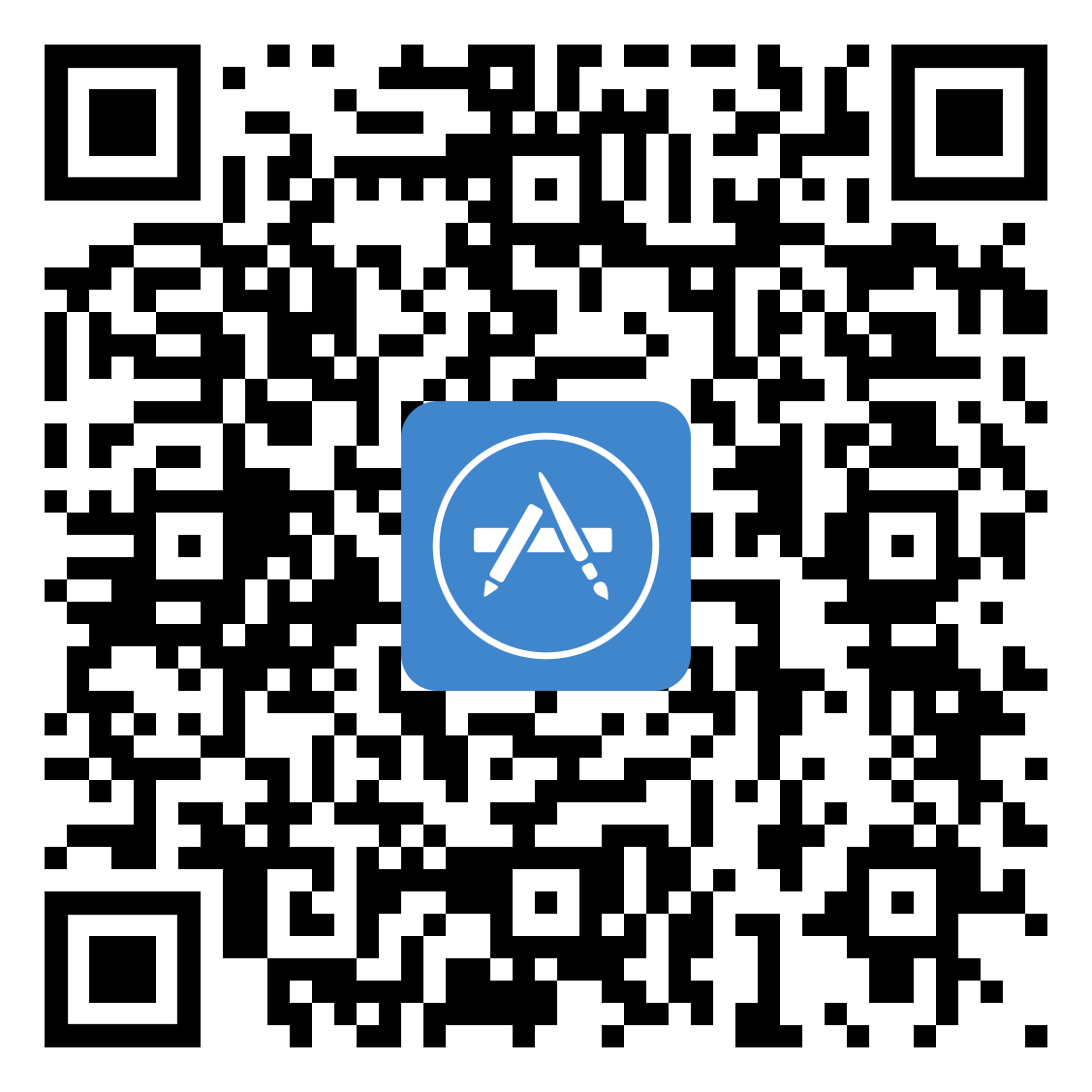
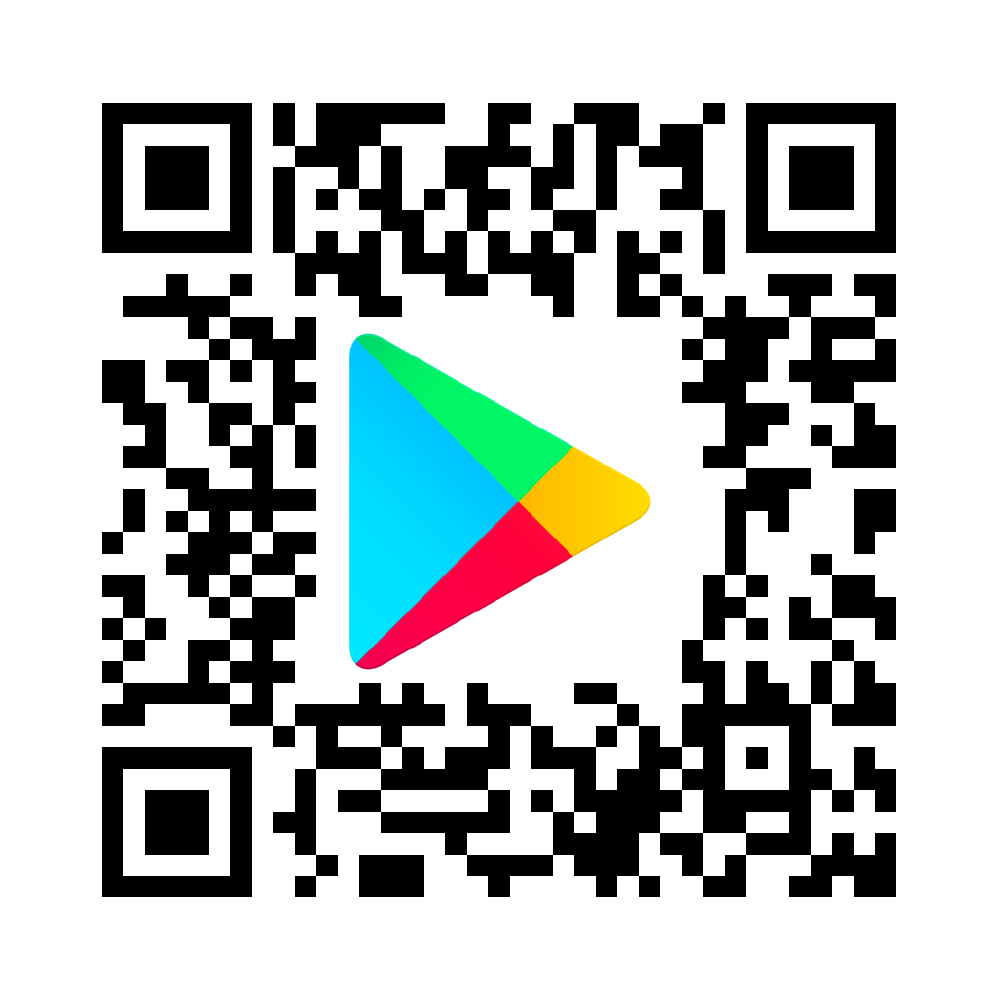
Learn the Platform
Follow the steps below to learn about some of the unique features you have access to in ParentSquare.
-
Active Your Account - Click the link in your activation email/text, or sign up on parentsquare.com or via the ParentSquare app.
-
Download App - It's easy to stay in the loop with the ParentSquare app. Download it now for iOS or Android devices.
-
Set Preferences - Click your name in the top right to set your notification and language preferences.
-
Get Photos & Files - Click "Photos & Files" in sidebar to access pictures, forms, and documents that have been shared with you.
-
Appreciate Posts - Click 'Appreciate' in your email/app or website to thank a teacher or staff member for a post.
-
Comment or Reply - Click "Comment" in app or website to privately ask a question about the post that your teacher or school sent.
-
Participate - Click "Sign Ups & RSVPs" in the sidebar to see available opportunities. Click bell on top to check your commitments
-
Join a Group - Click "Groups" in the sidebar to join a group or committee at your school to participate or to stay up-to-date.
-
Find People - Click "Directory" in the sidebar to find contact information for school staff.
-
Get in Touch - Click "Messages" in the sidebar to privately get in touch with staff and teachers

 Additional settings for Safari Browser.
Additional settings for Safari Browser.

